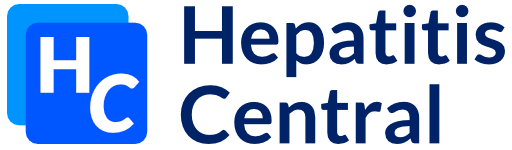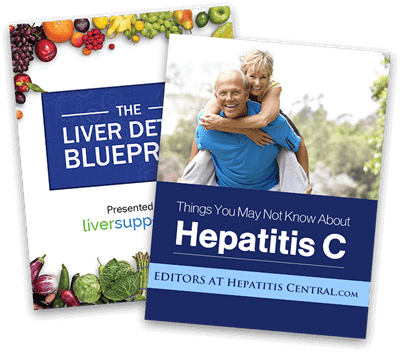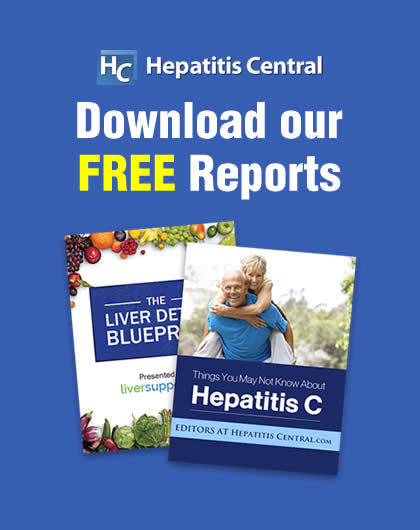What is RSS?
RSS is an acronym for Really Simple Syndication. It is what it claims to be: a quick and easy way to create and use “syndicated content” such as news headlines and announcements. Some websites (like this one) use RSS to deliver articles and article previews to readers who are simply too busy to browse to our site and dig up the content they are interested in. Other sites use RSS to alert customers of new products or upcoming events.
Step 1: Use a News Reader!
The easiest way to experience RSS is through an RSS “newsreader” or “aggregator” for your desktop computer. This will fetch and organize recent content and provide simple ways to read it. Below is a list of free and recommended RSS clients for Windows, Macintosh, and Linux platforms. Choose and install the one that sounds like the best fit for you, and proceed to the next step.
All Systems (PC, Mac, Linux)
BlogLines for anyone with a web browser. It’s perfect for anyone who can’t install one of the below clients or needs feeds on the go. A simple, clean web interface lets you manage and read feeds from any web-capable device. The perfect solution for computer-hoppers or those unable to install an aggregator for whatever reasons.
Windows (PC)
Macintosh (OS X)
Linux
Step 2: Grab the feeds!
Below you will see a list of links to our RSS feeds. There are feeds for all the articles on this site as well as more specific feeds for particular topics. Choose the one you’d like to use and copy and paste the link into the appropriate section of your RSS reader. On most browsers you can right-click the link and select “copy shortcut” or “copy target address” or something similar. And again, some RSS readers will “auto discover” the RSS feeds on sites you browse, so no cutting and pasting is necessary! Please consult the documentation for your RSS reader for more information.
Step 3: View the content!
The feeds on this site contain a wealth of data and metadata that you’re sure to find useful. All the RSS 1.0 feeds contain full article text as well as comments and related content on other sites. Individual RSS readers present this information differently and you can usually customize the intimate details as you please.
That’s about it!
You don’t have to come to our site to read articles that don’t interest you, and you can preview all you favorite content from the same place! You can also add RSS feeds from your favorite blogs, sites, and stores just as easily as you added our feeds.
And don’t think the feed readers listed above are all you have to choose from. You can go out on the web to find many more (both free and paid).